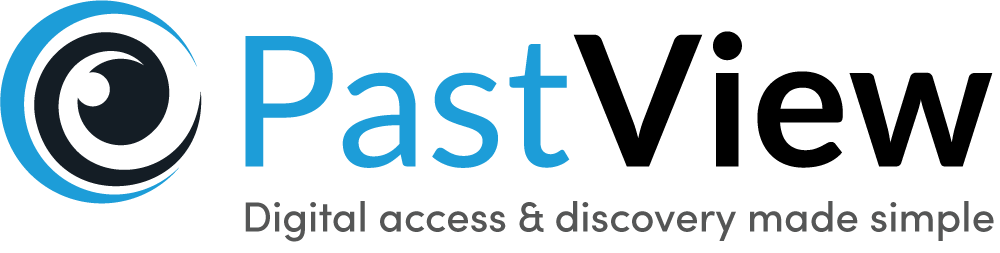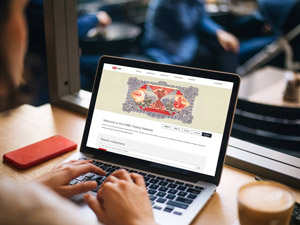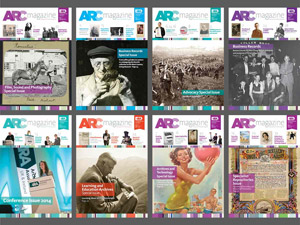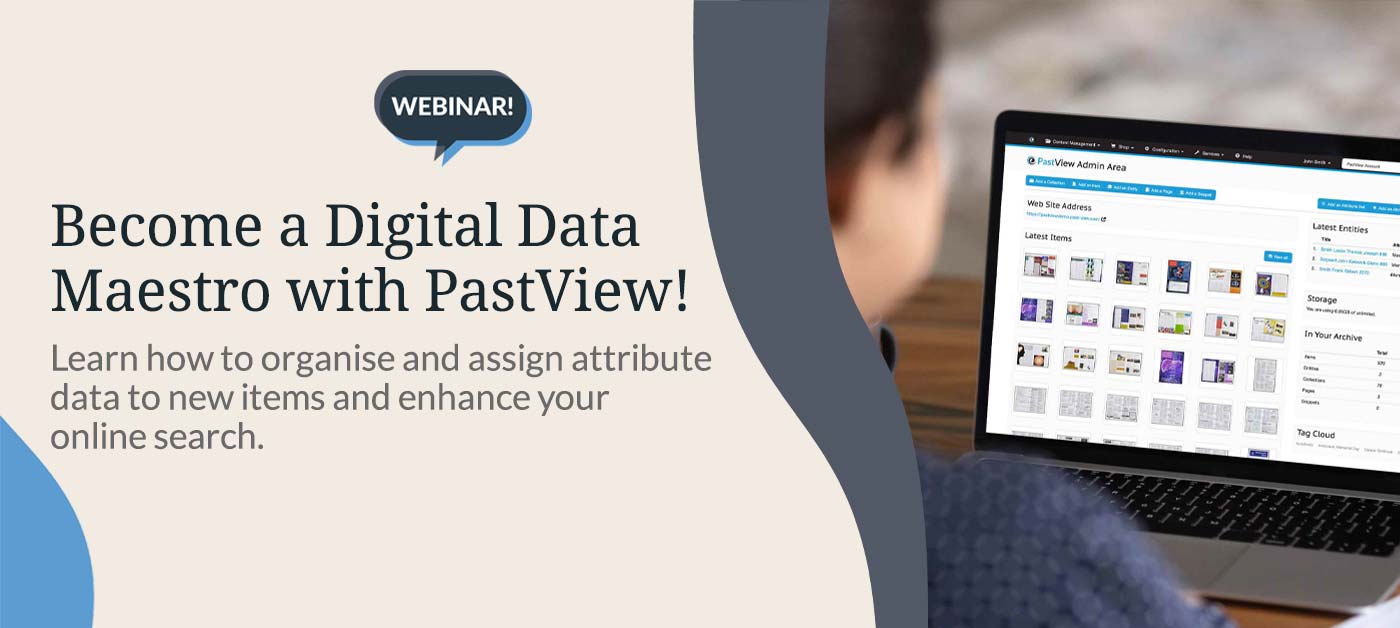
Become a Digital Data Maestro with PastView
Webinar Round-Up | 29th June 2021
Yesterday saw the first in our series of new educational webinars aimed at helping our PastView users get the most out of the many features available to them. As a recap, we have created an overview and another opportunity to catch the webinar, if you missed it the first time round.
This webinar focused on exploring how to assign the most important attribute data to online collections, for better collection management and more accurate and comprehensive search results.
A look at Attributes taught us how to apply the right data to our items, to help drive comprehensive searches, while the provision of Attributes Sets showed us how to create the correct sub categories, applying grouped data to specific material types and standardising collection structures. We then looked at how these two features combine and act as the driving force behind your Site Search - and how this translates in terms of results.
You can view a recording of the webinar here:
Best Practice Tips for Assigning Data
Casper Smithson also shared with us some of his tried and tested top tips for best practice when it comes to assigning the right data. This can be summed up as follows:
- Remember, there is NO need to create attributes for Title and Description. Why? Everything within PastView (collections, items and entities) have a Title and Description by default. Attributes are in ADDITION to a Title and Description.
- This is important to bear in mind because websites look for these ‘PastView’ generated Titles/Descriptions within the search and other areas, so it's important Title and Description are used in their own right, rather than creating attributes for them.
- Categorisation is great, but you must be broad too. Think how your users want to access the collections as a secondary search filter. For example, rather than having an attribute set “Photographs” and another for “Glass Plates” just call the Attribute Set “Images” and put all of these materials into one. This way a user can search all of your images in one go!
- Add a further attribute, such as “Type” or “Format” as a list attribute. This will enable your users to have further filters so they can, for example, retrieve all “35mm Slides"
- There is power in having a single Attribute across multiple Attribute Sets. This provides users a way to search the full site, if they wish. For example, add a numerical 4-digit "Year" Attribute and apply it to all of your items. This will enable your users to search all of your items by "year" in one fell swoop. And, if they wish, they can still drill down into “Newspapers” rather than just “Images".
We hope you found this webinar helpful but appreciate that it was a bit of a whistle-stop tour, so you might now have some questions as a result. If so, feel free to get in touch.
But it doesn’t have to stop there!
Becoming a Digital Data Matchmaker with PastView
Join our next webinar to find out about best practice for connecting the items within your online collections. This session will benefit anyone who wants to prime their items for optimum retrieval.
Our second webinar is scheduled for 20th July at 3:00 - 3:30pm.
It is free to join for existing PastView clients and will provide opportunity for a short Q&A session at the end. So bring along your queries and share them with others!
Sign up by following the link below. We look forward to seeing you there!
https://pastview.townswebarchiving.com/events/becoming-a-digital-data-matchmaker-with-pastview